CAGD 320 Digital Texturing
MircoScene Post #6 - Final Rendering
5/11/20
The end is here! I can't believe it but it's true. Translating the maps to materials in Unity took a while because my texture maps are a bit inefficient because I textured the objects a bit weirdly. Meaning my ID material maps were my layers because I exported the assets wrong. I pretty much made every "supposed" copy of a material different. Whoops, but hey, that just each item is special in it's own way. The wood of the bucket and the wood on the tables may be different but that's realistic no? Plus I did use the same material like I was supposed to, but only with objects in the same group. Meaning all the carved wood in my weapons.spp is the same, just the carved wood in my others.spp is different.
 |
| "same material" |
 |
| Whoops IDs are now Texture Sets |
 |
| Fog??? |
Regardless I think I set up my scene pretty well and the renders look pretty good if I say so myself. It' was a rough semester, but I think we all made it out in one piece... somewhat. That's all from me for now, ciao!
MircoScene Post #5 - Finishing UVs
5/6/20
Thankfully I can see the light at the end of the tunnel. Yes, my UVs are close to being finished, hurray! UV-ing isn't that bad though some problems I had were choosing what details to use. I usually go to dirt, Gaussian noise, or a random grunge map, other times I use smart materials as reference. I actually discovered that wood patterns exist through this.
My proudest creation would be my forge. I had used a black mask to make the inside of the forge different from the outside. Bless polyfill. I'm not sure if it's visible but I added a lot of dirt, hopefully it could accurately represent the piles of ashes that a typical forge might have.
I made the "lava" or forge coals in Substance Painter somewhat following this tutorial from Youtuber "VFXforFilmmakers.com" called Substance Designer: "Lava Rock" Part 1 (Link). Of course, I did not follow all of it as it is rather long and the person goes into micro details which I felt might not be necessary. The tutorial is for more of a lava rock floor as well and I skimmed some parts that made it more flat and "floor"-like. Though it does look flat in Substance Painter as well, unfortunately.
Well, the show must press on (and I'm running out of time). I'll need to focus on exporting the materials and textures for the Unity scene. Almost done!
MircoScene Post #4 - Material ID/UV Mapping to Texturing
4/29/20
I might be a bit behind in that I have finally finished UVing and mapping out Material IDs. Maya crashed twice this week, the latest crash apparently didn't save some of my previous-night's work so my plans to start texturing by Tuesday was pushed back. Luckily I used the crash-save Maya scene that's in my APPDATA folder (it was kinda tough to dig out) to get back some of my UV work.
By the end of Tuesday night, I finished my UVs and organized them into 7 different maps; 1 map dedicated for glass and water textures as you can tell by the UV map with only 2 UVs. And today, I finished giving out material IDs for each object so now they're ready to be exported into Substance to be textured.
It's a bit difficult to decide what colors to give after you use the main primary colors of the rainbow. And I wanted to assign colors to the type of material it was; stone/metal was more green and blue while wood lean more towards red, yellow, orange, and brown. The rest I had to change up the hues and hope they don't look too similar in Substance. In the end, I had a total of 15 IDs.
Now I'm off to texture, we're almost home stretch! Godspeed to us all.
MircoScene Post #3 - Placement and UVing Part 2
4/22/20
After last week's fiasco, I luckily got most of the objects UV-ed. It was pretty tiring... I had trouble with the 3D Cut and Sew. Maya doesn't allow me to unfold individual objects and unfolds and layouts all UV shells when I press "D" or "Shift + D". There isn't much about it online aside from the Maya website saying: "Shift + D" is for unfolding highlighted UVs. Though that doesn't work for me as it just does the same thing as "D'". Well, I just have to work around it but it's rather annoying when you're trying to figure out how to properly cut a certain face or surface.
 |
| Most annoying object to UV yet |
At this point, I just want to move on to texturing and finishing up the project. I'm feeling rather burn out from all these online classes. Next week I'll be texturing and starting to finally layout my scene in Unity. Let's work hard for a well-earned summer break!
MircoScene Post #2 - Placement and UVing Part 1
4/15/20
Week 2 has arrived and it was a very rough one. 5 hours into setting my scene, I realized I should have UV-ed all the items first, before putting them into complicated places, into item groups and merging them, and definitely before duplicating them. Big oopsie...
Needless to say, I was very disappointed with myself but satisfied with my scene at least. I also had to modify some of the models to fit better; such as changing the layout of the building models or deleting the top surface of the barrel to place my swords in. Of course, I probably should have UV-ed before I merged them all together... Now I'll have to find the original models, UV them, and replace them. Same with my weapon stand and weapon crate...
 |
| Left: My Modified Ver. // Right: Original |
 |
| What not to do before UV-ing |
UV-ing isn't so bad, after learning to 3D Cut-and-Sew, complicated models have been easier to map out. It's still a trial-and-error, of course; to get a proper UV and not in-folding edges and curvy UVs. I might be a bit behind, but if I can get at least half of my scene UV-ed by the end of this week, things will be fine.
Wait... have I saved yet in the past 4 hours?
...Why is the screen frozen?
HOLD U—
 |
| #endmysufferingin2020 |
MircoScene Post #1 - Concept/Blocking
4/8/20
For our final project, we will be laying out a blacksmith-forge scene. We are provided a bundle of assets to work with but I will be making my own or using other assets to flush out the scene with details. Of course, most of the bigger props or objects will be the ones provided.
I started off with finding references or concept art for how the scene will be laid out. I particularly liked Adam Simpson's Blacksmith Forge and Chivy's THE DWARF BLACKSMITH ROOM. I used these pieces as inspiration for my own scene.
 |
| by Adam Simpson |
 |
| by Chivy |
For the blocking, I also had to think about camera angles and how to really capture the end product. I also did a bit of material ID to see what materials will be grouped into which UV map, since we have 8 UV available, I will have some range but still a limit. Here are some shots I might lean towards for my final scene.
 |
| Shot1 |
 |
| Shot2 |
 |
| Shot3 |
The green materials are wooden props, reds are metals, oranges are stone, blues are darker stone, light blues are forge tools, and the yellows are ores. I wanted the first shot to capture more of a first-person view with a slight tilt to emphasize height. The shot is from a higher angle, maybe even a bird's eye to capture the space the props take. The last is from the side, it will be from a more stationary, straight angle.
These are some of the props I will be using from the bundle. Of course, these aren't all of the props, but they are what I'll be using to paint out the scene first before deciding what else to add. What I'll be doing next is properly placing the props and deciding what else to add before starting to UV.
Knife Retopology and Texturing
For this assignment, we had to remodel or "retop" three high poly knife models. We started in Maya and used the quad-draw tool to draw faces over a live model. With a live model, the faces and vertices automatically align over the high poly surface.
Some problems I encountered during this is filling in holes and relaxing the faces. I used the cylinder trick where I oriented a cylinder poly without the end faces and relaxed it over a live model. It's one of the easiest ways to remodel objects such as knives. Of course, it doesn't go all that smoothly. The biggest problems I had ever some faces could not properly relax on the live surface. The faces would break and cross over each other. I had to keep adding divisions or move edges around to have the faces uniformed over some of the detailed surfaces, especially on the larger bone knife model.
Filling in the ends was also a bit difficult. I usually did them last so I end up with lost of divisions to combine and paste together in the quad draw. Sometimes I had uneven divisions for the left and right side or not enough that they combine to be triangles instead of quads. I had to add more divisions or delete vertices while making sure I didn't mess up the rest of the model or go over the poly limit.
Texturing was quicker and easier. Starting off was a bit tricky when you're not sure how to go about. I had looked up videos online on texturing bones or wood. Most of them used smart materials already provided in Painter and others were speed texturing videos that did not really explain what they were doing it, it was more of a timelapse of them modeling and texturing their models. For my models, they were fairly easy to texture with the help of ID maps. Assigning material colors in Maya and texturing each piece in Painter made the process rather smoothly.
For texturing, I used a combination of smart materials while playing around with their settings and adding my own fill layers and masks.
 |
| Textures for the Wooden Knife |
On the wooden knife, I changed the base color for the wood and duplicated the smart material of the outer wood and blurred it for the inner wood. I had to use the polygon fill tool to paint the lighter wood material over the darker one. I used a rough iron material for the blade and changed the roughness and metallic scales. I added grunge masks to further emphasize scratches and a duller blade.
 |
| Textures for the Bone Knives |
For the bone knives, I had combined them together in one export so they had the same ID map. Texturing them was rather easy due to that. I used the obsidian provided material for the blade and didn't really change much of that material aside from playing with the roughness and metallic scales. Since the blade was black, adding details was a bit more difficult. Instead, I focused more on texturing the grip and bone. The grip was supposed to be more leathery so I added a Gaussian noise to show more detail and roughness of dulled, used leather. The bones I had used the bone, stylized material and added further crack detail.
The transferring to Unity was a bit confusing. I did notes on how it was done in Substance Designer or Alchemist but I wasn't sure how the Painter version was done aside from exporting the texture images with the Unity HD Pipeline. I opened up a new Unity scene with the HDPR but I wasn't sure how to do the materials. I just imported the Maya FBX assets, created materials for each part and dragged the Normal, Base Color, Mask images to their designated places in the material asset. Then I just dragged them on the models. I think that's how it was done? Though it seems a bit different from what we did with Substance Alchemist/Designer where we had to drag a .ssar file and do tessellation settings and all that. But the models came out properly, except for the wooden knife's blade which lost its metallic shine. The iron looks more like stone, unfortunately.
Here are the final models in Unity HDPR:
Substance Painter Tutorials
While this assignment was rather long and tiresome, the outcome of the textured models was pretty satisfying.
The lantern model went rather slow. Most of it was basic review though sometimes the person did drop some knowledge I did not know beforehand. Since I did this one in class and I didn't bring headphones, I had to read the auto-generated subtitles. I must have missed something because I lost him during the part where he did the rusted area only on the edges in the mask view. Though after that part, the rest was easy to follow. Some of the details he did were not really noticeable but I understand a lot of this is fine-tuning and details. That's what really defines these models after all. A little bit of dust here and some scratches under the rust there, a lot of work to make the model realistic and as "story-telling" as possible. I liked how it turned out though, too bad it was mostly rust.
 |
| Lantern |
 |
| Textures |
I actually prefer the speaker model over the lantern one, I think it's mostly due to the lack of rust and dust. This tutorial was long too but it went fast as each video was comparably short. I would say I learned more in the speaker one than the lantern tutorial though that could be partly due to the fact I did this one at home and had earphones, or was able to hear the person in the video. A lot of the material was provided too. Mainly, the guy taught you the different tools as to how to implement these materials, from the stencils to the fill and filter layers. Compared to the lantern one, this one showcased more of the tools available that are not just layers and masks. The speaker came out well as well, I like the sleek design of it over the rustic lantern.
 |
| Speaker |
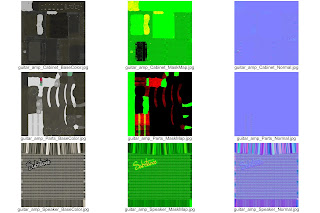 |
| Textures |
Alchemist & Designer
The goal of both assignments was to compare and contrast the use of these two programs. Alchemist was easier to use and more basic while Designer was more comprehensive and had more depth with the node inputs and outputs. In a way, Designer was more like graphing textures while Alchemist was adding more simple details and finishing touches.
Using Alchemist was simple, but at the same time, the lack of depth made things a bit confusing. There was much you couldn't do with the tools available. I had trouble navigating Alchemist at first and I learned it was a simple mix and match of materials. You couldn't really fine-tune details and "mask" them.
On the other hand, Designer was more comprehensive. It was messy, however, even with titles boxes. You can easily forget what does what and where it goes. Designer was like looking at the back of a machine and you had to figure out where all the wires go and what it does. When you had to tweak something you could only hope you didn't accidentally remove the wrong one or put it in the wrong input. It wasn't very visual, it was more like figuring how each piece of a puzzle. I had troubles with mapping the textures properly especially when the tessellation wasn't working properly. The one object that gave me a headache was the bricks. The height maps weren't working properly despite following the tutorial rather closely. I think it might have to do with the general tessellation settings. The tutorial jumped a bit here and there too so perhaps they cut something out that had to do with the height and tessellation. Regardless I got the texturing done properly.
 |
| Alchemist: Rocky Ground |
 |
| Textures |














No comments:
Post a Comment